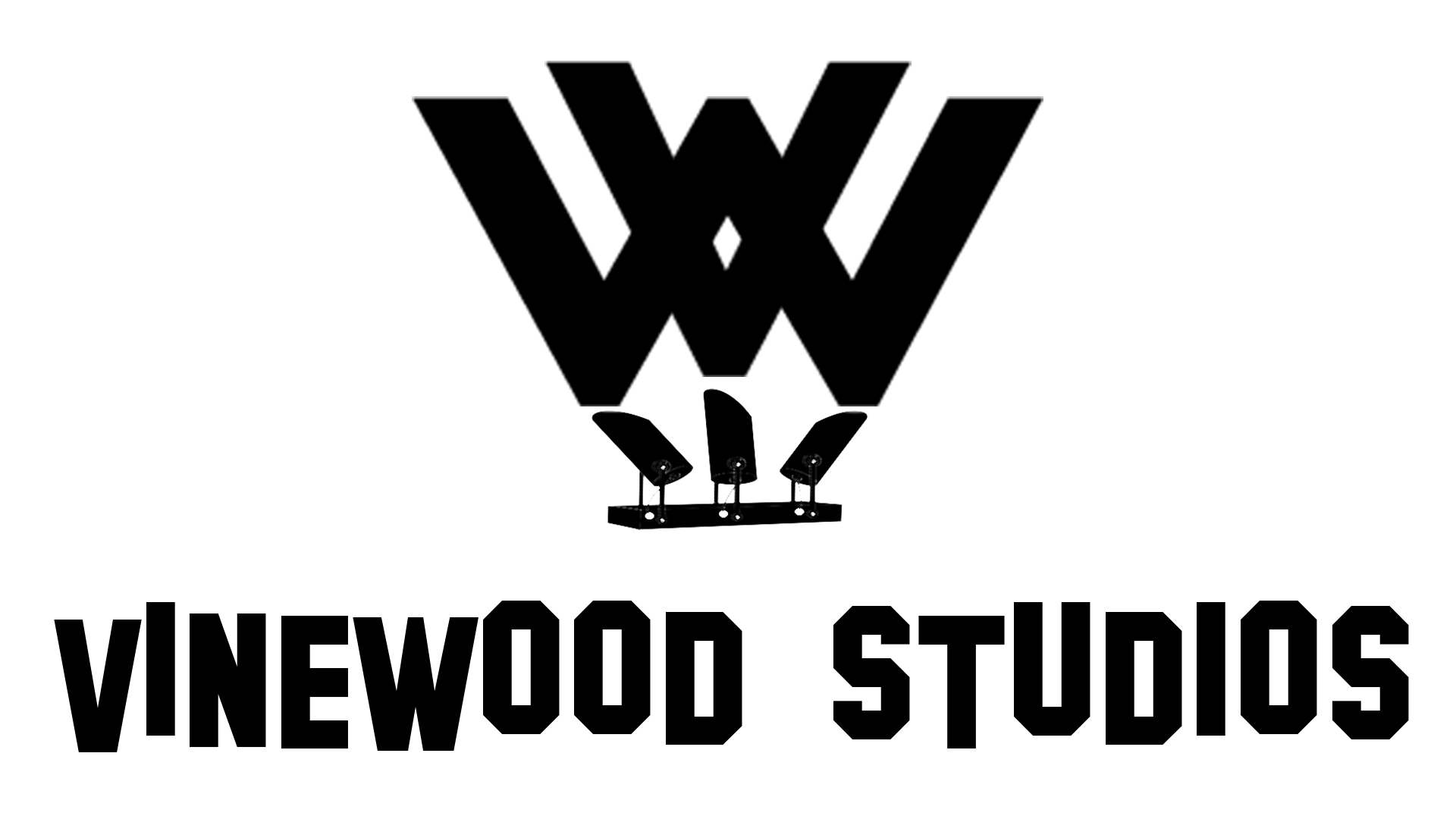Image Selection Guide
PLEASE SEE REVISION POLICIES AT BOTTOM OF PAGE
Let’s get your album perfect the first time!
WOULDN’T IT BE NICE IF ALL YOU HAD TO DO WAS SEND IMAGES TO A GRAPHIC DESIGNER, WAIT A FEW DAYS AND GET A DIGITAL ALBUM DESIGN OF YOUR WEDDING, JUST THE WAY YOU DREAMED IT WOULD BE?
WELL, WITH YOUR HELP, WE CAN HELP YOU ACHIEVE THIS!
We are always trying to make your album design process as smooth and beneficial for you as possible.
These are some points to consider:
1. Fewer revision requests mean getting your album approved for print sooner!
2. Fewer revision requests mean less hassle with back and forth emails with the designer!
We know that choosing images for your album is time-consuming. That is why after you finished selecting your prime images, we want you to be able to at least get a close-to-perfect album from the designer on the first round and not have to go through the hassle of revisions. To be able to do this, you must first understand the two main things that are essential to getting that perfect album… where the images are not too crowded and the design flows just like you wanted it.
The three things that will either “brake” or “make” you album design experience are:
1. Amount of images versus the number of spreads (spread= two sides of an open album).
2. Design is not what you thought it would be.
3. Sorting the images into separate folders in advance.
4. ANY INSTRUCTIONS you would like to include for the graphic designer should be in a text or a WORD Document! We cannot accept instructions that are part of a folder or file name! Any instruction added to a file or folder name will be disregarded! If you need to say that an image should be bigger on a spread – add the image name to the instruction file and do not write “BIG” in the FileName.
It is our recommendation that on any given spread, you should NOT have more than 10 images on it if you want nice-sized images. Even 10 is pushing it but is sometimes necessary when you have a large family 🙂
There should not be more than SIX IMAGES per Chosson-Kalla spreads.
So please only choose between 250 – 300 images for a 40 spread album.
Also, each folder (spread) must have at least TWO images in them.
Please choose what design you would like for your album. Classic, Modern, etc… Below are some design examples you can choose from. Please inform us what design style you want when sending the images.
Choose your album design style here.
But the main experience breaker is those revision requests. This is a burden for the designer AND the client as well. No one wants to spend hours going over the designer’s revisions to see if he or she did it correctly. But wait! We have a solution! Read on!
From our experience, over 90% of revision requests are comprised of requests to swap images from spread to spread. Family images are on wrong spreads… That image of an empty table is with the reception spread… That girl is not even family and she got on the family spread…
So the solution to this is by YOU, the client, putting the images into the folders BEFORE sending it to the designer. So if you ordered a 40 spread album, you would make 40 folders – one for each spread, and put those images you want on a spread, in its own folder. This way, there can be no mistakes on the designer’s side as to which image goes on which spread. Of course, you just need to follow the above guidelines and try to make it your goal to put only 8 images or less to a spread. The exception would be family\reception spreads where you can put up until 10 images per spread.
But wait! Creating 40 folders and naming them? This will take a long time! So we created a small program for you to download and use, that will create the folders for you with one click. No installation required. See below how it works:
Download the file by clicking here. The file will look like this:

Put the file into the folder that contains your selected images and double click it.
You will get a pop up asking you how many folders you want to create.
Type the number of spreads the album will have and click OK.

Done! The folders will be created for you.
Now just follow the instructions.

When creating folders, you MUST follow these rules:
- No more than 10 images per spread (folder).
- If you have too many images, you may create up until 4 more folders (spreads).
- Spreads with couple portraits should have no more than SIX images per spread.
- Spreads with dancing, TRY to make no more than TEN images per spread – but you have permission to add some more if there are too many dancing images.
ALL OTHER Spreads should have NO MORE than TEN images per spread (folder).
Now you can zip these folders into a compressed file or just send them via some online server like Dropbox, Google drive etc. and send them to your photographer, Chagai, as you would normally send him folders.
If you have any questions, please feel free to contact your designer at [email protected]
1. If no revision requests were made within 30 days from the day you received the last draft to approve for print, the album will be sent to print and the order will be closed.
2. Our revision service allows to request changes on a maximum of 10 spreads. Requests to make revisions on additional spreads will incur extra charges. (Speak to Chagai about further details on additional prices)
3. Adding new images that were not originally chosen for the album design or deleting images from the album will incur extra charges.
Congratulations!